Organizations around the world, on a daily basis, are performing traditional Moves, Adds, Changes and Deletes (MACD) for their user population. These tasks happen, typically, across multiple groups within the organization. As an example, traditionally you might see a couple of different groups, including both Active Directory and Telecom teams. When this happens, a need is presented to have groups coordinate efforts (like creating a new user) and create specific processes to perform these tasks in an efficient, harmonized manner.
Enter User Management Pack™ 365, a slick web management tool that helps administrators perform specific tasks for Skype for Business and Microsoft Teams. In addition, UMP 365 can also help to manage tasks around Active Directory (modifying user attributes) and O365 (assigning user licenses).
From my experiences over the years, I have always struggled with remembering how to run specific PowerShell commands across different platforms. Maybe this is because I don’t do these tasks daily, but I always felt like each time I tried to do a similar task, there was always a small tweak I needed to make to the script. This ultimately lead me down the vicious cycle of finding the right TechNet article or blog, hammering away at PowerShell until it finally stopped yelling at me about syntax errors! Well, for those of you who have shared that same struggle, especially with managing Skype for Business and nowadays Microsoft Teams, I would really encourage you to take a look at UMP 365.
Basically, if you look at Microsoft Teams and Skype for Business, you have fantastic GUIs that allow you to do a certain percentage of management activities (let’s spit ball with 40% of the tasks are available in the GUIs). Beyond the GUI, you need to utilize PowerShell and the fantastic TechNet information that helps explain all of the different cmdlets, parameters and syntax (let’s call that the “other” 60%). To learn how to truly use the things available just in PowerShell, you really need to have some great experience and quite a bit of time to develop those scripts. Although there are many people out there that “can” do these tasks (and develop scripts), this might not be the best use of time for your administrators. Why take up hours of their work weeks going through these script development exercises, when you can use a tool (which by the way is completely GUI based) that already has a lot of these scripts already covered?
To help set the stage, take a look at the following screenshot from the Users tab of UMP 365. You can easily identify a specific user, right-click on the user and modify TONS of attributes for the user. Some examples would be specific to Telephony settings, things like LineURI, Voice Policies, and much more!
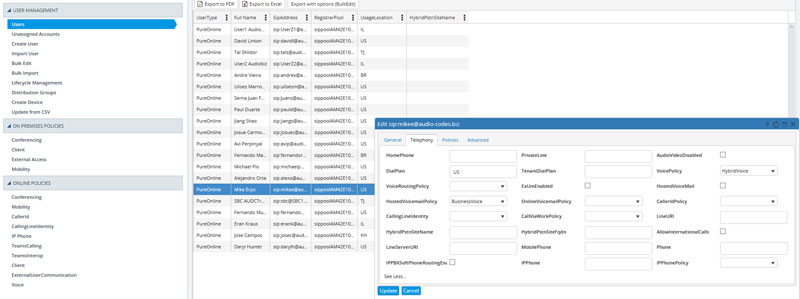
One of the other things I have struggled with is that each platform has different cmdlets. For example, Skype for Business Server (on-premises), Skype for Business Online (O365) and Microsoft Teams all have different Admin Portals, cmdlets and PowerShell modules. This means that each time I want to perform a task in a hybrid environment, I need to go through that specific portal/process based on where that specific user is located. That is exactly what UMP 365 alleviates an administrator from having to worry about. The same GUI of UMP 365 can manage all these scenarios regardless of where the user is homed. That right there is super powerful and makes everyone’s lives so much easier!
Add to it, some cmdlets require you to gather additional information about a user to be able to easily identify which command changes need to be applied to which user. Below is a sneak peek “under the hood” that UMP 365 provides where you can visually see the complex cmdlet being run for specific tasks. In this visual, I made a bunch of changes to AD attributes of test users. Notice the crazy long ObjectID associated with each user? Yup! Good luck figuring that out on your own!
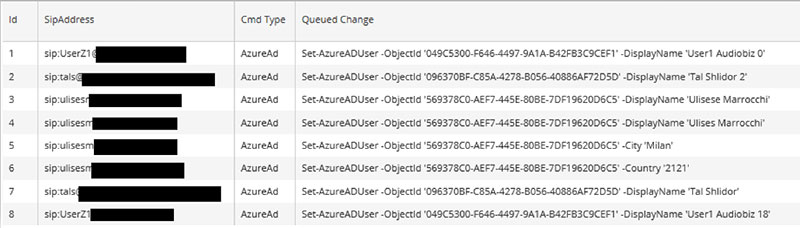
With that all in mind, if you haven’t had a chance to see UMP 365, I highly recommend reaching out to your AudioCodes contacts and taking a look. Don’t struggle like I have with managing users, and let UMP 365 do all the heavy lifting!